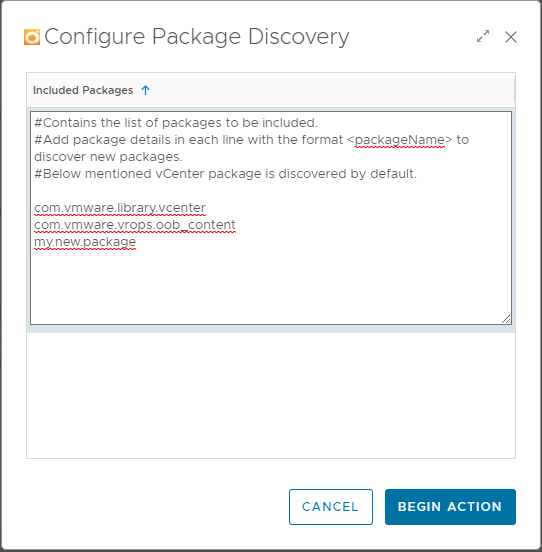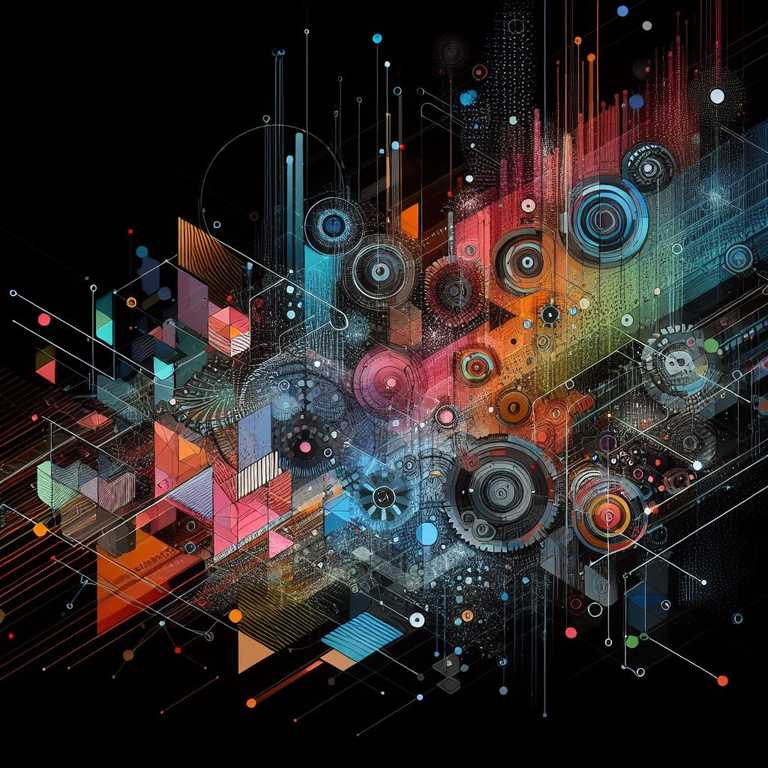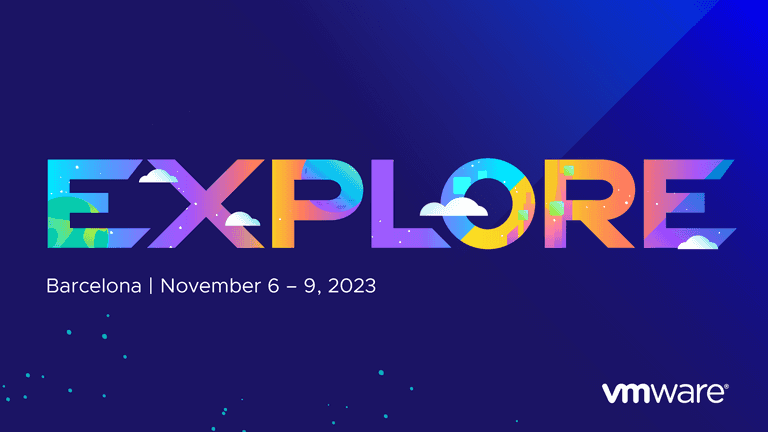Aria Operations Cloud (vRealize Operations Cloud) includes a management/integration pack for monitoring Aria Automation Orchestrator (vRealize Orchestrator), however when vRO is deployed within a Cloud Extensibility Proxy appliance the authentication process is to redirect the user to VMware Cloud Services where they sign in with their user ID and are then redirected to the vRO dashboard. If you use these same credentials for the vRO appliance when trying to connect via Aria Operations you will fail validation for the integration.
The way to monitor vRO with Aria Operations Cloud is to create an OAuth App within VMware Cloud Services and give it the appropriate Service Role to connect to the vRealize Orchestrator instance embedded in the CEXP.
In this post we will run through the short process of creating and entitling the OAuth App, setting up the vROps integration into CEXP based vRO and also adding additional workflows for monitoring.
#Create OAuth App
To create an OAuth App we need to use the VMware Cloud Services console and you must have access to the Organization section.
- Go to VMware Cloud Services.
- Go to Organization > OAuth Apps
- Press CREATE APP
- Select Server to server app and press CONTINUE
- Provide the following information
- App Name (e.g appliance name)
- App Description (e.g. Cloud Extensibility Proxy vROps)
- Access Token TTL (default value of 30 minutes is OK)
- Select Service Roles: 'Cloud Assembly Administrator'
- Click CREATE
- Take note of both the App ID and App Secret values
- Press CONTINUE
- If prompted to Add to this organization, review the message and press Add
#Validate OAuth App
This is an optional step, but it is to ensure our OAuth App is correctly registered against our VMware Cloud Services Organization.
- Go to VMware Cloud Services.
- Go to Identity & Access Management > OAuth Apps.
- Confirm the OAuth App you created in the Create OAuth App step is listed with the correct Organization Roles and Service Roles
#Add vRO Integration in Aria Operations Cloud
In this step we will be added the vRealize Orchestrator endpoint and we will be using our OAuth App ID and token for authentication.
- Open Aria Operations Cloud (vRealize Operations Cloud)
- Navigate to Data Sources > Integrations
- Press Add Account and select vRealize Orchestrator Adapter
- Provide the correct inputs, for the vRealize Orchestrator Host input use the appliance FQDN
- For Credential press the + to Add New
- Credential Kind = CSP OAuth App Credential
- Credential name = A friendly identifier, e.g. CEXP/vRO CSP OAuth Credentials
- Client Id = App ID value recorded from earlier
- Client Secret = App Secrete value recorded from earlier
- Press OK
- Select the appropriate collector or collector group
- Press VALIDATE CONNECTION
- Press SAVE
#Verify Collection Status
This step is to ensure our newly added integration is collecting data.
- Login to Aria Operations Cloud (vRealize Operations Cloud)
- Navivate to Environment > Inventory
- Expand Adapter Instances and select vRealize Orchestrator Adapter Instance
- On the Objects tab you should see your vRealize Orchestrator instance
- Under the Collection State column ensure State = Collecting
- Under the Collection Status column ensure Status = Data recieving
#Add Workflow Packages
By default the vRealize Orchestrator management pack only monitors workflows and items stored in the packages com.vmware.library.vcenter (vCenter Workflows) and com.vmware.vrops.oob_content (Default Management Pack for vRealize Orchestrator workflows). If you have additional workflows that need to be monitored they will need to be compiled into a package and added into Aria Operations.
#Create vRO Package
- Login to the vRealize Orchestrator Client.
- Navigate to Assets > Packages.
- Click New Package.
- On the General tab, enter a name and description for the package.
- On the Content tab, click ADD.
- Select the objects that you want to add to the package and click ADD.
- To finish creating the package, click CREATE.
#Add vRO Package to Aria Operations
- Login to Aria Operations Cloud (vRealize Operations Cloud)
- Navivate to Environment > Inventory
- Expand Adapter Instances and select vRealize Orchestrator Adapter Instance
- Select to highlight the target vRealize Orchestrator adapter instance.
- Select the cog icon (actions) in the right pane and select Configure Package Discovery
- Double click the entry in the Configure Package Discovery dialog box and add your package name to a new line.
- Click BEGIN ACTION