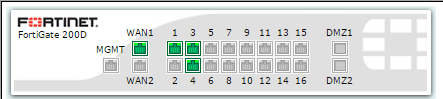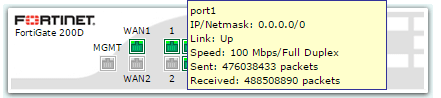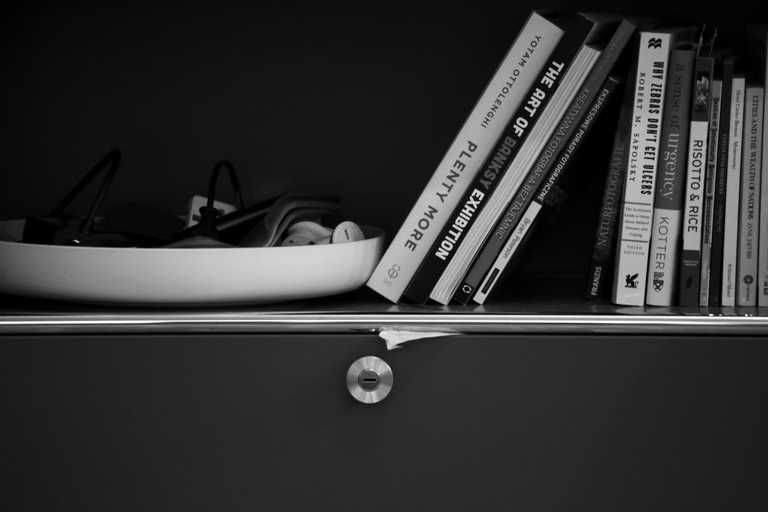You might come across a scenario where you have created a Virtual Switch/Hardware Switch on your FortiGate and you need to set a specific port within that switch to a different speed
In our case we had a 4 port switch, 1 of those ports connected to another appliance, the other device was set as 100mb Full – by default all of the ports on the FortiGate virtual-switch were set to auto, so this 1 port ultimately fell down to 100mb Half
Below are the steps to set a port to the correct speed within a FortiGate switch
config system virtual-switch
edit <switch name>
config port
edit <port>
set speed <speed>
end
endSpeed options:
- auto
- 10full
- 10half
- 100full
- 100half
- 1000full
The steps needed to set an interface speed for a port that isnotin a virtual-switch are slightly different, for that you use:
config system interface
edit <port>
set speed <speed>
end
endYou can use theshowcommand to show available ports/switches that you can edit
Within the FortiGate web console under Network > Interfaces, if you hover over the Interface image you can see the speed of a port