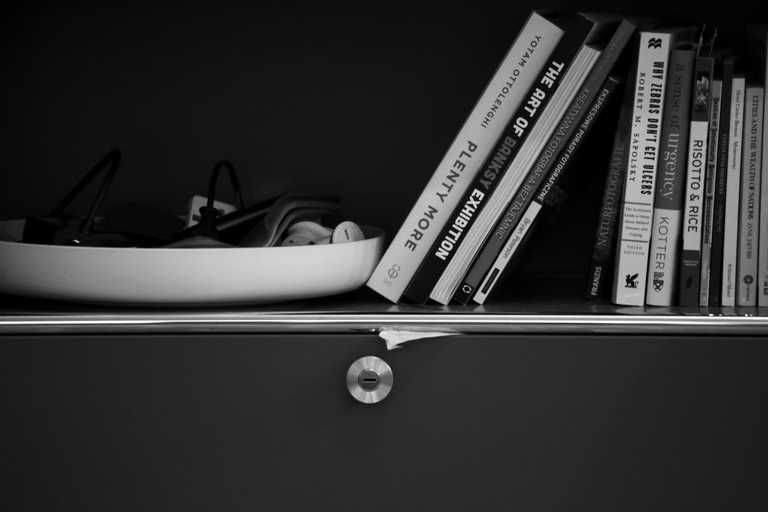This article will provide you with 5 quick steps to get up and running with VestaCP and finish with adding your first domain to the portal.
VestaCP is an Open Source control panel that helps you manage your web server and simplifies a lot of things! https://vestacp.com/
Within the Google Cloud Console, navigate to Networking > Firewall Rules.
- Add a new firewall rule for VestaCP
- Name =
vestacp-panel - Source Filter =
allow from any source (0.0.0.0/0) - Allowed protocols and ports=
8083/tcp - Target Tags =
vestacp-panel
Deploy a new Compute Engine VM Instance
- Define Name and Zone based on your preference
- Choose Machine Type (I have used “micro”)
- Boot Disk = 10gb and CentOS 7
- Firewall = allow HTTP and HTTPS (so your websites can get through when setup)
- Expand “Management, disk, networking, SSH keys”
- Under Management, in the Tags section, add “vestacp-panel”
- Under Networking, assign a New Static External IP (or re-use an old one if you have any) – take note of the External IP assigned, you’ll need this later.
- Create the instance
Wait for the new VM to finish deploying, connect to it via SSH and install VestaCP
cd /tmp/curl -O http://vestacp.com/pub/vst-install.shsudo bash vst-install.sh- Follow the on screen steps
- When it asks for an FQDN, provide the full URL that you will use to access the portal (e.g. panel.example.com) – you will also need to add this as an A record for your domain.
- Take note of password presented to you at the end of the install
Login to your new VestaCP Control Panel
https://<your_server_ip>:8083orhttps://<your_server_URL>:8083- Username =
admin - Password = provided at the end of Step 3
- If you can’t reach the portal, check your Firewall Rules from Step 1 and ensure your VM has the correct tags, as per Step 2
Configure your VestaCP server
- Edit the Admin user and change the password to something secure
- Edit the VestaCP firewall and modify any existing rules to drop traffic you don’t want/need (POP3, DB, PING etc)
- Add your domain
- After this you’ll need to point your website to your new VestaCP web server
There are plenty more things to set up within VestaCP, such as setting Private Nameservers, creating Packages etc but the above will get you up and running.